Creating Autoresponders Using cPanel
Autoresponders are really a valuable tool for any business, saving you time by automatically sending replies to emails sent to a specific address. They are ideal for acknowledging customer enquiries or informing people about your availability. Here’s how to set up an autoresponder in cPanel.
Important Note
This setup will not work if you’re using Microsoft 365 or Google Workspace (formerly G Suite) as your email provider. These services manage email differently and have their own methods for setting up autoresponders.
Step 1. Log into cPanel
Access your cPanel account. (Typically www.yourdomain.co.uk/cpanel)
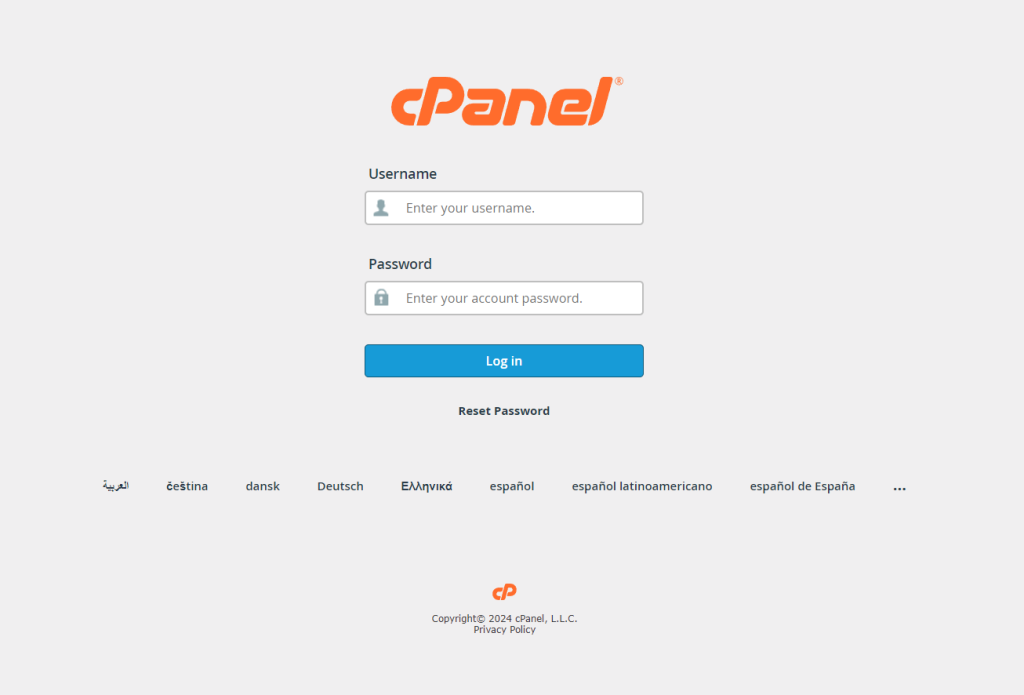
Step 2. Navigate to Autoresponders
Under the “Email” header, click the “Autoresponders” option.
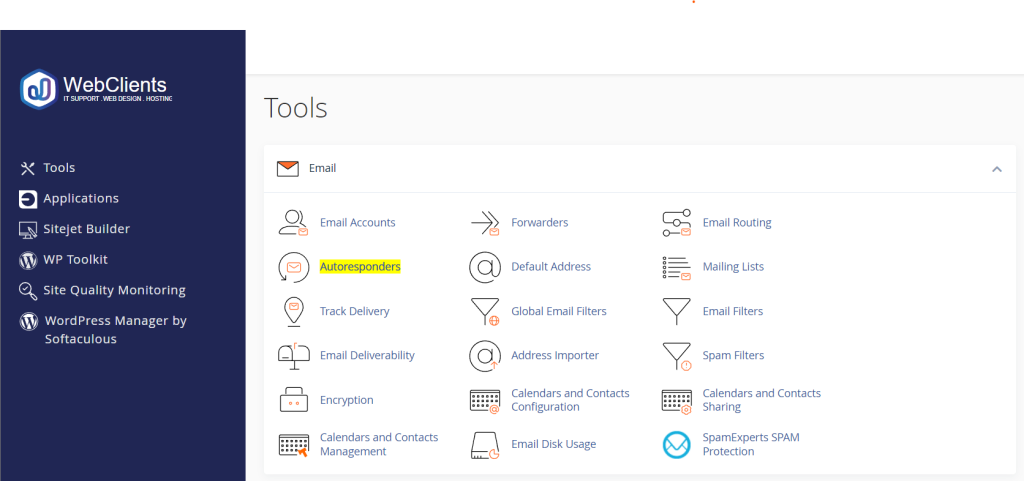
Step 3. Add Autoresponder:
Click on “Add Autoresponder.”
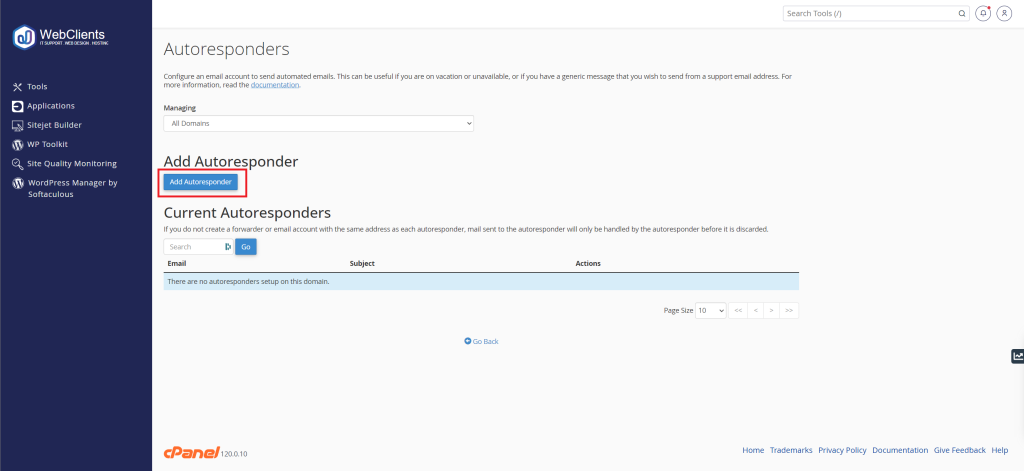
Step 4. Configure Your Autoresponder
Fill in the necessary fields, including the email address for the autoresponder, the message you want to send, and the interval between responses. You can also set a specific start and stop time for the autoresponder.
Autoresponder Configuration Options
- Character Set: Usually set to UTF-8. It’s recommended to leave this as default.
- Interval: Controls the number of hours to wait between responses to the same email address. To avoid flooding inboxes, it’s suggested to set this to “1,” meaning a one-hour interval between automatic replies.
- Email: The email address you are setting up the autoresponder for.
- Domain: Choose the domain the autoresponder will be used for.
- From: Select the “From” address your reply will be sent from. It’s generally suggested to match this to the same email address you have entered in the “Email” option.
- Subject: Enter the subject line of the reply.
- HTML: Select this option if you want to include HTML in the body of your email.
- Body: Enter your autoresponder message here.
- Start: Decide when your autoresponder begins replying. This can either be immediate or set to a specific date/time.
- Stop: Decide when your autoresponder stops replying. This can either be “Never” or a custom date/time.
Using Tags in Your Autoresponder
cPanel’s autoresponder includes several custom tags that you can include in the body of your reply:
- %subject%: The subject of the message sent to the autoresponder.
- %from%: The name of the sender of the initial email received by the autoresponder, if available.
- %email%: The incoming email sender’s address.
