How to Download and Use Splashtop for remote support
At WebClients, we utilise Splashtop to provide fast and secure remote IT support. This allows us to connect to your computer temporarily to diagnose and resolve issues while you watch.
Please follow our step-by-step guide to downloading and using our custom WebClients Splashtop desktop application for Windows and MacOS.
Downloading Splashtop SOS
To get started, follow these steps to download Splashtop:
- Click the link below to download WebClient’s customised Splashtop application: https://webclients.co.uk/remote/
- The download should begin automatically. If prompted, choose to Save the file.
- Once downloaded, locate the file in your Downloads folder. The file will be named something like SplashtopSOS_Win_v3.exe or SplashtopSOS_Mac_v3.dmg.
- Double-click the downloaded file to run the program. No installation is required.

Connecting to WebClients for Support
Once Splashtop SOS is running:
- A window will appear displaying a 9-digit session code.
- Provide this code to one of our WebClients support technician when requested. Please DO NOT share this code, if you are unsure or feel you are not speaking with an authorised technician at WebClients.
- Once we enter the code on our end, you will see a connection request.
- Click Allow to grant temporary access to your computer.
- Our technician will now be able to remotely view and control your screen to diagnose and fix the issue.
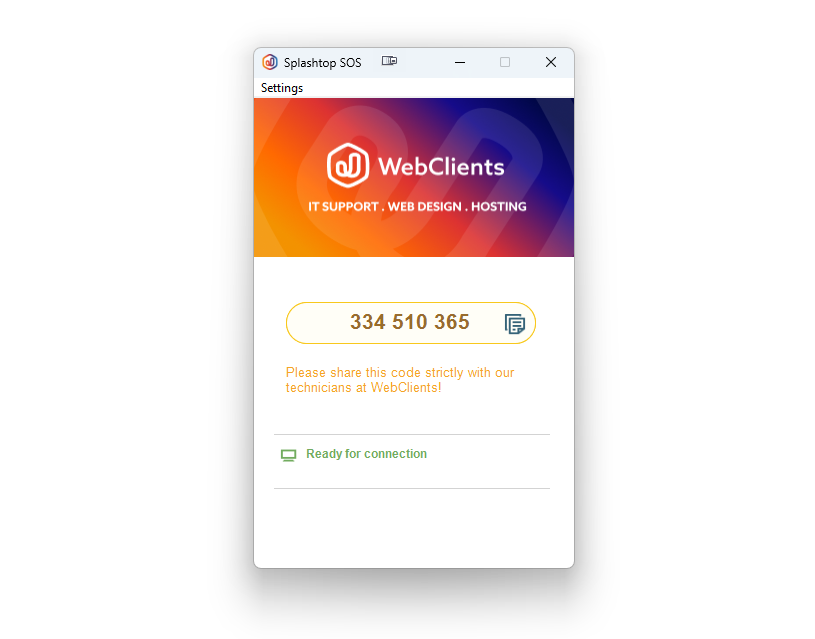
Important Notes
- You remain in full control during the session. You can see everything we do and end the session at any time.
- Splashtop SOS does not install permanently on your computer. Once you close the program, remote access is disabled and the application auto-deleted.
- If needed, we may ask you to re-run Splashtop SOS for future support sessions.
If you have any questions or run into issues downloading or running Splashtop SOS, please contact WebClients, and we’ll be happy to assist you.
Thank you for choosing WebClients for your IT support!
