Managing Cron Jobs in cPanel
Cron jobs are automated tasks scheduled to run at predefined times or intervals. Typically executed by the system using a script file, they can perform a variety of tasks efficiently.
However, caution is essential when scheduling cron jobs. Running them too frequently can strain your system’s resources and may violate fair usage policies. cPanel provides an easy-to-use interface for managing cron jobs. This guide will walk you through the process of setting up and managing cron jobs in cPanel.
Quick Links:
- Accessing Cron Jobs in cPanel
- Setting Up a Cron Job
- Viewing Cron Jobs
- Editing a Cron Job
- Deleting a Cron Job
Accessing Cron Jobs in cPanel
Step 1. Login to cPanel
- Open your web browser and go to your cPanel login URL (typically yourdomain.com/cpanel).
- Enter your username and password to log in.
Step 2. Locate the Cron Jobs Tool:
- Once logged in, scroll down to the “Advanced” section.
- Select Cron Jobs.
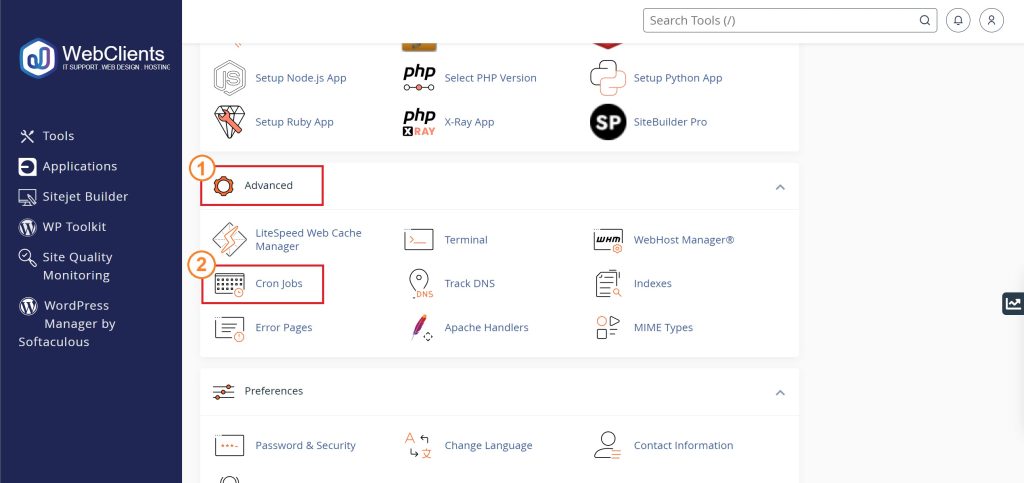
Setting Up a Cron Job
- Add a New Cron Job:
- In the “Add New Cron Job” section, you’ll see several fields for setting the schedule of your cron job.
- Set the Schedule:
- You can use the common settings dropdown to quickly select a schedule, or you can manually enter the values:
- Minute: (0-59) How many minutes past the hour the cron job should run.
- Hour: (0-23) Which hour the cron job should run.
- Day: (1-31) Which day of the month the cron job should run.
- Month: (1-12) Which month the cron job should run.
- Weekday: (0-7) (Sunday=0 or 7) Which day of the week the cron job should run.
- For example, to run a job every day at midnight, you would set:
- Minute:
0 - Hour:
0 - Day:
* - Month:
* - Weekday:
*
- Minute:
- You can use the common settings dropdown to quickly select a schedule, or you can manually enter the values:
- Enter the Command:
- In the “Command” field, enter the command you want the cron job to execute. This can be a script, a command, or any executable action.
- Select Add New Cron Job button to save the cron job.
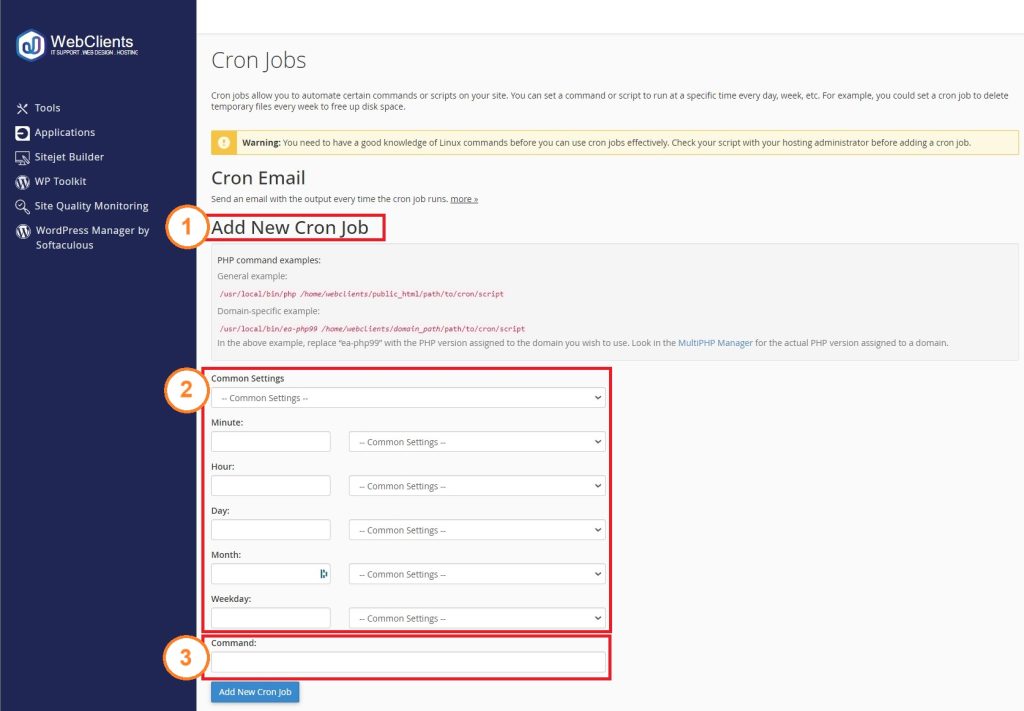
Viewing Existing Cron Jobs
The “Current Cron Jobs” table displays all your existing cron jobs.

Editing a Cron Job
To edit a cron job, follow these steps:
- Locate the cron job you want to edit and click the “Edit” button.
- Modify the settings as desired.
- Click the “Edit Line” button to save your changes.
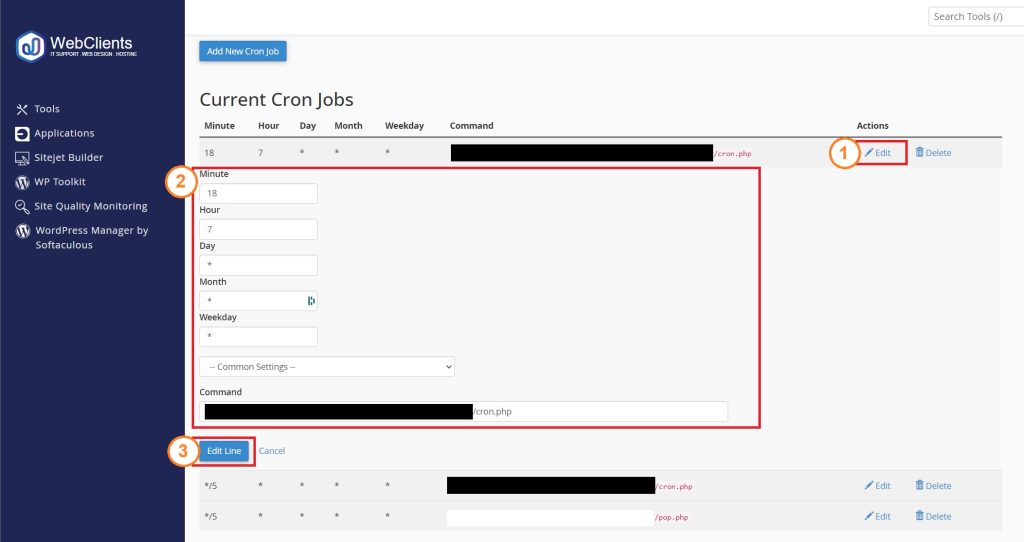
Deleting a Cron Job
To delete a cron job, follow these steps:
- Click the Delete button next to the cron job you want to delete.
- Confirm the deletion by clicking Delete.
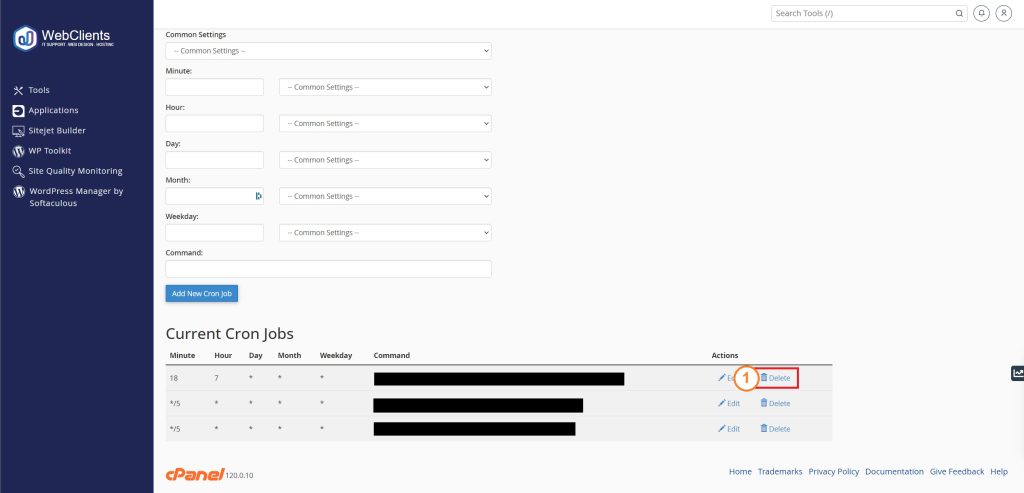
By carefully managing your cron jobs, you can automate essential tasks while maintaining system performance and adhering to our usage policies. Our web hosting policy can be read here.
